Every plan includes all the tools you need to manage clients, stay organised, and grow your practice, just straightforward pricing and full access from day one.

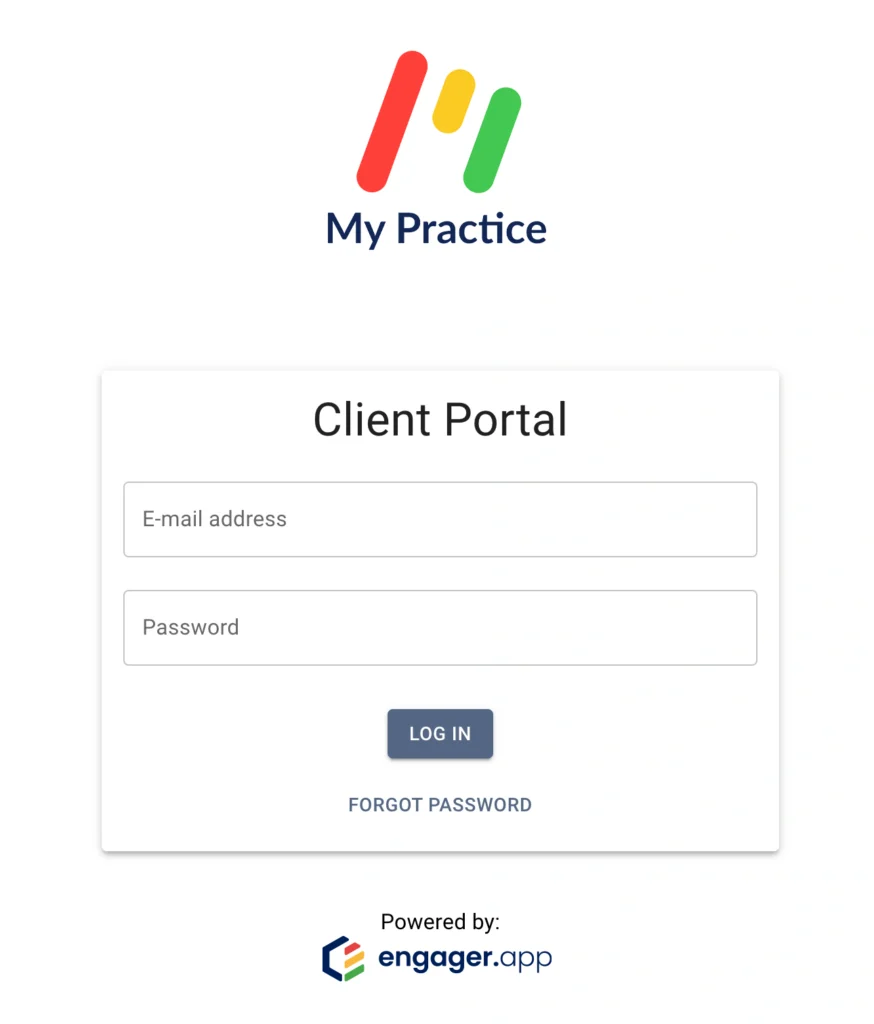
After the account is set up, log into the Client Portal on another device, such as a computer or a tablet. The login screen will look similar to the attached screenshot but will contain the logo or practice name of your accountant.
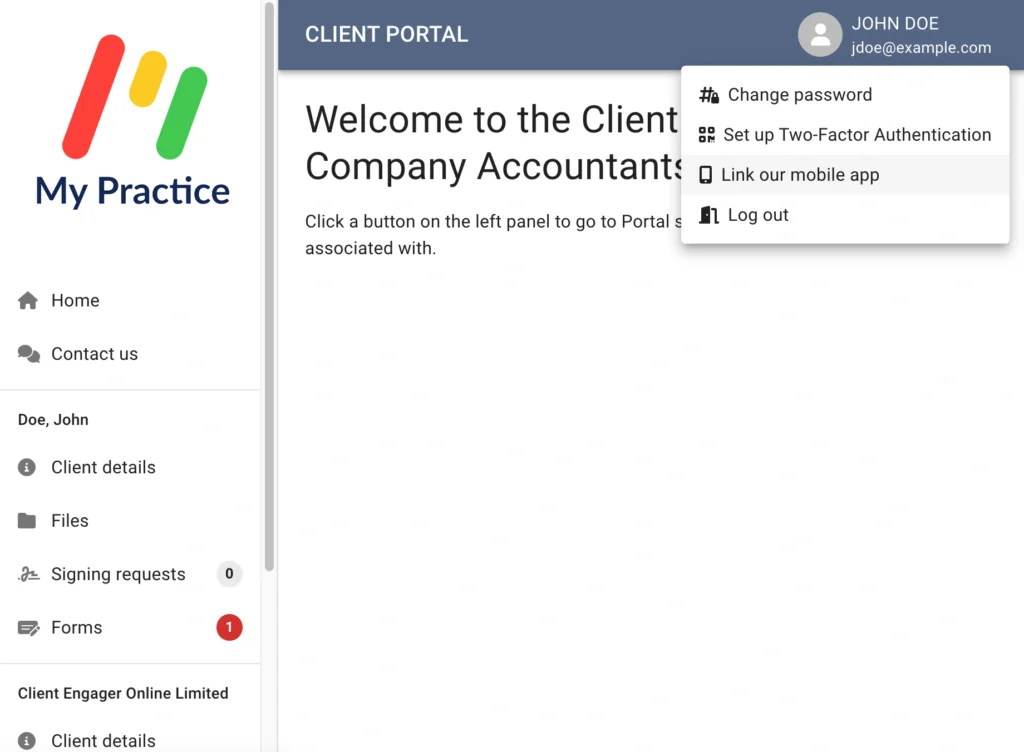
Click on the user icon in a circle next to your name in the top-right corner of the window to open a dropdown menu.
Then click on the ‘Link our mobile app’ option from the menu.
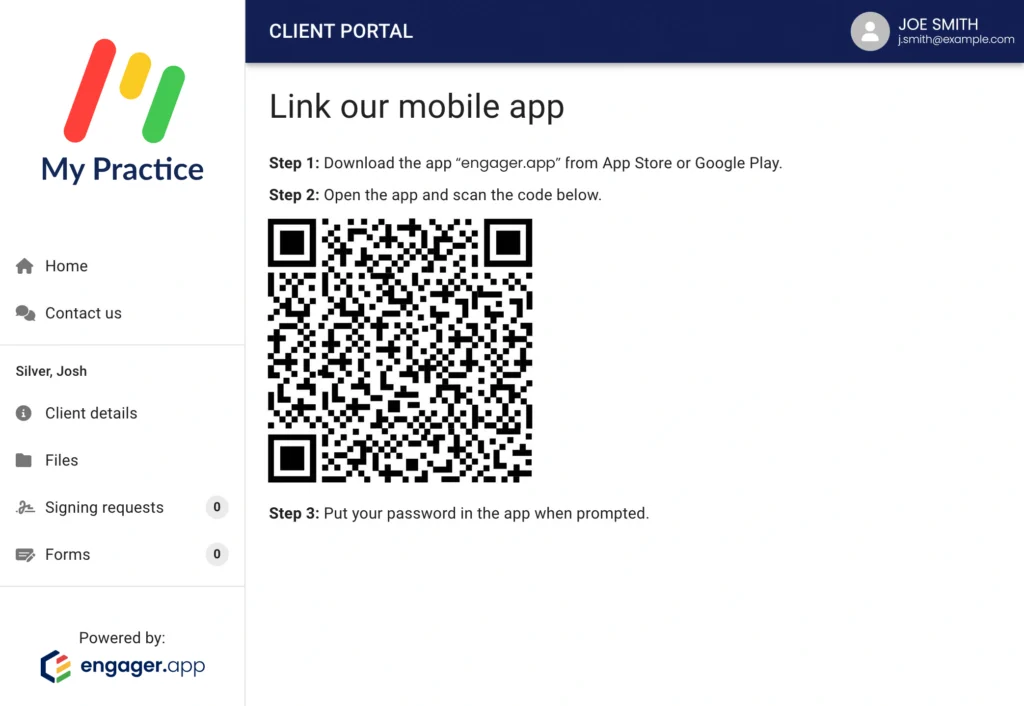
Follow the steps on the screen to complete your app linking process.